Many users like me, always are troubling with tons of passwords using computer. Especially somewhere you don't always log in, for example----the other operating system Ubuntu. One of the superior features Ubuntu system bring us is the Authorization Management. However this double-edge sword always make me crazy, when losing the password!!!
I write this post to remember how to reset the Ubuntu password.
You need only 3 easy steps:
1. Get into the Ubuntu recovery mode.
2. Type some commands to reset the password.
3. Reboot the system.
OK, let's go to a little bit deeper.
1. Get into the Ubuntu recovery mode.
When you reboot your computer and choose Ubuntu, usually there would be something like this*: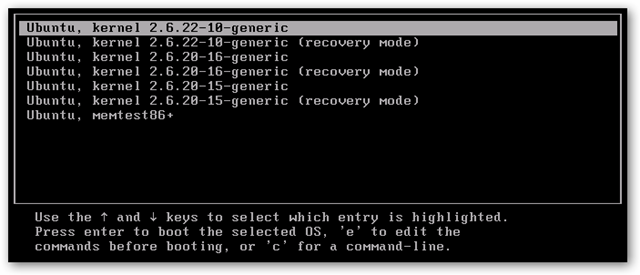
This menu is called 'grub menu'. It is NO PROBLEM if you don't see anything like this but go straight into the system, just reboot again, (if you have the chance to choose windows or Ubuntu, choose Ubuntu) , press button 'Shift', then you can see the grub menu.
Press enter on the selection of recovery mode, then wait.
2. Type some commands to reset the password.
Once you get into the recovery mode, and see the command line end with '#'.
Type: grep admin /etc/group
To check the admin user name, e.g. something like : "admin:x:115:user"
Type: passwd user
To reset the password
Then type your new password twice.
3. Reboot the system.
Type: shutdown -r now
To reboot the system
*This image used from http://www.howtogeek.com/howto/ubuntu/clean-up-ubuntu-grub-boot-menu-after-upgrades/
No comments:
Post a Comment